StaticIPTV is a popular IPTV (Internet Protocol Television) service that allows users to stream live television channels from various countries. Fire TV Cube is a streaming device that combines the functionality of a Fire TV and an Amazon Echo, enabling users to control their TV with voice commands.
Setting up StaticIPTV on Fire TV Cube can provide users with access to a vast selection of international channels and on-demand content.
To set up StaticIPTV on Fire TV Cube, you will need the following:
- Fire TV Cube device
- Internet connection
- StaticIPTV subscription
UK IPTV Trial 24 Hours : StaticIPTV
To begin the setup process, follow these steps:
- Connect Fire TV Cube to your TV using an HDMI cable.
- Connect Fire TV Cube to the internet via Wi-Fi or Ethernet.
- Download and install the Downloader app from the Amazon Appstore.
- Enable unknown sources in the settings to allow the installation of third-party apps.
- Download and install the StaticIPTV app using the Downloader app.
- Log in to the StaticIPTV app using your subscription credentials to access the channels.
In case of any issues with the app, here are some troubleshooting tips:
- To prevent buffering or freezing, ensure that your internet connection is stable and has sufficient bandwidth.
- If there is no sound, check your TV’s audio settings and make sure the volume is not muted or too low.
- If the app crashes, try clearing the cache and data or uninstall and reinstall the app.
- Error messages can be due to various reasons, such as a subscription issue or a problem with the app. Contact support for assistance.
In conclusion, setting up StaticIPTV on Fire TV Cube is a relatively straightforward process that can provide users with access to a vast collection of international channels. By following the steps mentioned above and troubleshooting any common issues, you can enjoy your favourite TV shows and movies on your Fire TV Cube with ease.
What is StaticIPTV?
StaticIPTV is a streaming service that offers a wide range of television channels and content. It allows users to watch live TV, on-demand shows, movies, and sports events through their Fire TV Cube device. With StaticIPTV, users can enjoy a diverse selection of channels from around the world, including sports, news, entertainment, and more.
It provides a convenient and user-friendly interface, making it easy to navigate and discover new content. StaticIPTV is a popular choice for those looking to expand their entertainment options and access a variety of television programming.
What is Fire TV Cube?
The Fire TV Cube is a device that allows you to stream media, combining the features of a Fire TV Stick with the added convenience of hands-free voice control. It gives users access to a wide range of streaming services, such as Netflix and Prime Video, and also includes features like Alexa voice commands and 4K Ultra HD streaming capabilities.
With the Fire TV Cube, users can easily enjoy their favorite shows and movies using just their voice. Whether it’s searching for content, adjusting volume, or controlling compatible smart home devices, the Fire TV Cube offers a seamless and immersive entertainment experience.
Why Use StaticIPTV on Fire TV Cube?
StaticIPTV on Fire TV Cube offers several advantages for users looking to enhance their streaming experience.
- Wide range of channels: StaticIPTV provides access to a vast selection of channels from around the world, including live sports, movies, TV shows, and more.
- High-quality streaming: With StaticIPTV, you can enjoy high-definition streaming without buffering or lagging, ensuring a seamless viewing experience.
- Convenience: Using StaticIPTV on Fire TV Cube allows you to easily navigate through channels and content using the voice control feature, providing a user-friendly and convenient streaming experience.
- Customization: StaticIPTV allows users to create their own personalised channel lists, giving you the flexibility to choose and organise your favourite channels.
What Do You Need to Set Up StaticIPTV on Fire TV Cube?
To fully enjoy the benefits of StaticIPTV on your Fire TV Cube, you will need a few key elements in place. Let’s take a look at what you will need to successfully set up StaticIPTV on your Fire TV Cube. First, you will need the Fire TV Cube device itself, which allows you to stream content on your TV. Next, a stable internet connection is essential for uninterrupted streaming. Finally, you will need a subscription to StaticIPTV to access their extensive library of channels and content. Now, let’s dive into each of these components in more detail.
Popular posts
- Revolutionizing the Way You Watch TV | StaticIPTV
- StaticIPTV: The Best IPTV Option
- Ibo IPTV: Excellent Service to Replace Cable | Staticiptv.co.uk
- StaticIPTV – The Best UK IPTV Subscription | StaticIPTV.co.uk
- Enabling Apps from Unknown Sources on Amazon Fire TV: A Step-by-Step Guide
- How to Use StaticIPTV with a DuplexPlay
- How to Install StaticIPTV on a Firestick
1. Fire TV Cube Device
The Fire TV Cube is a streaming device that combines the functionalities of a Fire TV Stick and an Alexa smart speaker. It allows users to stream their favourite content and control their TV using voice commands.
To set up the Fire TV Cube, follow these steps:
- Connect the Fire TV Cube to your TV using the included HDMI cable.
- Power on the Fire TV Cube and follow the on-screen instructions to connect it to your Wi-Fi network.
- Download and install the Downloader app from the Amazon Appstore.
- Enable unknown sources in the Fire TV Cube settings to allow installation of apps from third-party sources.
- Download and install the StaticIPTV app using the Downloader app.
- Open the StaticIPTV app and log in with your subscription credentials.
These steps will help you set up StaticIPTV on your Fire TV Cube and enjoy your favourite IPTV channels.
2. Internet Connection
For setting up StaticIPTV on Fire TV Cube, it is necessary to have an internet connection. Here are the steps to connect your Fire TV Cube to the internet:
- Connect the Fire TV Cube to your TV using an HDMI cable.
- Power on the device and follow the on-screen instructions to set up your Fire TV Cube.
- Go to the settings menu and select “Network.”
- Choose your Wi-Fi network from the available options.
- Enter your Wi-Fi password when prompted.
- Wait for the Fire TV Cube to connect to the internet.
- Once connected, you can proceed with downloading and installing the necessary apps for StaticIPTV.
3. StaticIPTV Subscription
A StaticIPTV subscription is required to access live TV channels on the Fire TV Cube. Here are the steps to set up a StaticIPTV subscription on the Fire TV Cube:
- Connect your Fire TV Cube to the internet.
- Download and install the StaticIPTV app from the Amazon Appstore.
- Launch the app and log in using your StaticIPTV subscription credentials.
- Once logged in, you will have access to the live TV channels provided by StaticIPTV.
By following these steps, you can easily set up your StaticIPTV subscription on the Fire TV Cube and enjoy watching live TV channels.
IPTV 12 Months + 3 MONTHS FREE
How to Set Up StaticIPTV on Fire TV Cube?
Are you ready to start streaming your favourite TV shows and movies on your Fire TV Cube using StaticIPTV? Setting up this service is quick and easy, but it’s important to follow the proper steps in order to ensure a smooth experience. In this section, we’ll guide you through the necessary steps to set up StaticIPTV on your Fire TV Cube. From connecting your device to the TV and internet, to downloading and installing the necessary apps, we’ve got you covered. Let’s get started!
1. Connect Fire TV Cube to TV
To connect your Fire TV Cube to your TV, follow these simple steps:
- Make sure your TV is turned on and set to the correct input channel.
- Connect one end of the HDMI cable to the HDMI port on the back of your Fire TV Cube.
- Connect the other end of the HDMI cable to an available HDMI port on your TV.
- Insert the power adapter into the power port on the Fire TV Cube and plug it into a power outlet.
- Turn on your Fire TV Cube by pressing the power button on the remote or the device itself.
- Use your TV remote to select the HDMI input where your Fire TV Cube is connected.
- Follow the on-screen instructions to complete the setup process.
Once your Fire TV Cube is successfully connected to your TV, you can start enjoying all the features and content it has to offer.
2. Connect Fire TV Cube to Internet
To connect Fire TV Cube to the internet, follow these steps:
- Connect your Fire TV Cube to your TV using an HDMI cable.
- Ensure that your Wi-Fi network is in range and has a stable internet connection.
- On the Fire TV home screen, go to “Settings.”
- Select “Network” and then “Wi-Fi.”
- Choose your Wi-Fi network from the list of available networks.
- Enter the Wi-Fi password if prompted.
- Wait for the Fire TV Cube to connect to the Wi-Fi network.
- Once connected, you will see a confirmation message on the screen.
By following these steps, you can easily connect your Fire TV Cube to the internet and enjoy seamless streaming of StaticIPTV.
3. Download and Install Downloader App
To download and install the Downloader app on your Fire TV Cube, follow these steps:
- On your Fire TV Cube home screen, navigate to the top menu and select the magnifying glass icon to open the search function.
- Using the on-screen keyboard, type in “Downloader” and select the app from the search results.
- Click on the Downloader app icon to open its information page.
- Click on the “Download” or “Get” button to start the installation process.
- Wait for the app to download and install on your Fire TV Cube.
- Once the installation is complete, you can find the Downloader app in the “Apps & Games” section of your Fire TV Cube.
By following these steps, you will successfully download and install the Downloader app on your Fire TV Cube.
4. Enable Unknown Sources
To enable unknown sources on Fire TV Cube, follow these steps:
- From the home screen, navigate to the settings menu.
- Select “My Fire TV” or “Device”.
- Scroll down and click on “Developer options”.
- Next, select “Apps from Unknown Sources” and toggle the switch to enable it.
- A warning message will appear, acknowledging the potential risks. Click “OK” to proceed.
- You have successfully enabled unknown sources. You can now install apps from third-party sources on your Fire TV Cube.
5. Download and Install StaticIPTV App
To download and install the StaticIPTV app on your Fire TV Cube, follow these steps:
- Turn on your Fire TV Cube and navigate to the home screen.
- Using the remote, go to the search option and type “Downloader” in the search bar.
- Select the Downloader app from the search results and click on it.
- Click on the “Download” button to install the Downloader app on your Fire TV Cube.
- Once the installation is complete, open the Downloader app.
- In the URL field, enter the URL or website address where you can download the StaticIPTV app.
- Click on the “Go” or “Download” button to start the download process.
- After the download is complete, a prompt will appear asking if you want to install the app.
- Select the “Install” option to install the StaticIPTV app on your Fire TV Cube.
- Once the installation is finished, you can find the StaticIPTV app on your Fire TV Cube’s home screen.
- Open the app and log in using your StaticIPTV account credentials.
6. Log in to StaticIPTV App
To log in to the StaticIPTV app on the Fire TV Cube, follow these steps:
- Launch the Fire TV Cube and navigate to the home screen.
- Using the remote, scroll to the “Apps” section and select the “StaticIPTV” app.
- Once the app opens, you will be prompted to log in.
- Enter your username and password for your StaticIPTV subscription.
- After entering your login credentials, select the “Log In” button.
- The app will verify your credentials and log you into your StaticIPTV account.
By following these steps, you will be able to successfully log in to the StaticIPTV app on your Fire TV Cube.
How to Troubleshoot Common Issues with StaticIPTV on Fire TV Cube?
While staticIPTV is a great way to watch your favourite shows and channels on the Fire TV Cube, it is not immune to technical issues. In this section, we will discuss some common problems that users may encounter while using staticIPTV and provide troubleshooting tips for each issue. From buffering and freezing to app crashing and error messages, we’ve got you covered. With these tips, you’ll be able to enjoy uninterrupted streaming on your Fire TV Cube with staticIPTV in no time.
1. Buffering or Freezing
Buffering or freezing is a common issue when using StaticIPTV on Fire TV Cube. Here are steps to troubleshoot this problem:
- Check your internet connection to ensure it’s stable and fast enough for streaming.
- Restart your Fire TV Cube and router to refresh the connection.
- Reduce the number of devices connected to your network to improve bandwidth.
- Clear cache and data of the StaticIPTV app to resolve any temporary glitches.
- Update the app to the latest version as older versions may have compatibility issues.
- Consider using a wired connection instead of Wi-Fi to minimize network interference.
2. No Sound
When encountering no sound issues while using StaticIPTV on Fire TV Cube, there are several steps you can take to troubleshoot the problem:
- Ensure the volume is turned up on both the Fire TV Cube and your TV or audio system.
- Check the audio settings on the Fire TV Cube to ensure the correct output is selected.
- Verify that the HDMI cable is securely connected between the Fire TV Cube and your TV or audio system.
- Try using a different HDMI port on your TV or audio system to rule out any issues with the port.
- Restart the Fire TV Cube and your TV or audio system to refresh the audio connection.
- If using an external audio system, ensure it is powered on and properly connected.
By following these steps, you can troubleshoot and resolve any no sound issues you may encounter while using StaticIPTV on Fire TV Cube.
3. App Crashing
When using StaticIPTV on Fire TV Cube, app crashing can be a frustrating issue. Here are some steps to troubleshoot the problem:
Recent Posts
- IPTV Free Trial Instant – No CC Needed | StaticIPTV.co.uk
- IPTV Credits – Expand Your Streaming Library | StaticIPTV.co.uk
- UK IPTV Free Trial – Legally Watch UK TV | Staticiptv.co.uk
- IBO Player Activation Free – No Cost License Key | StaticIPTV
- Top IPTV Services – Cord Cutting Options | StaticIPTV.co.uk
- Best UK IPTV Providers | 2024 Review | StaticIPTV.co.uk
- Reliable IPTV Service – Slash Cable Costs | Staticiptv.co.uk
- Restart the Fire TV Cube and relaunch the app.
- Check for app updates and install them if available.
- Clear the app cache and data in the device settings.
- Uninstall and reinstall the StaticIPTV app.
- Ensure that your internet connection is stable and strong.
- Try using a different WiFi network or connect the device via Ethernet.
- Contact the app’s support team for further assistance.
By following these steps, you can address the issue of app crashing and enjoy uninterrupted streaming on StaticIPTV with your Fire TV Cube.
4. Error Messages
When setting up StaticIPTV on Fire TV Cube, it’s important to be aware of potential error messages that may occur. Here are some common error messages and how to troubleshoot them:
- “Stream Unavailable” or “No Stream Found”: Ensure your internet connection is stable and check if the streaming service is experiencing any issues.
- “Invalid Credentials” or “Login Failed”: Double-check your username and password for accuracy, and verify that your subscription is active.
- “Playback Error”: Clear the cache of the app, restart the Fire TV Cube, and try playing the content again.
- “Server Error” or “Service Unavailable”: This could indicate a temporary issue with the server. Wait for some time and try again later.
By understanding and troubleshooting these error messages, you can ensure a smooth experience when using StaticIPTV on Fire TV Cube.
Frequently Asked Questions
How do I set up Smart IPTV on my Amazon Fire TV Cube?
To set up Smart IPTV on your Fire TV Cube, you will need to purchase a subscription and have at least one IPTV service. Then, follow the on-screen instructions to activate the paid service before the 7-day trial expires. It is recommended to use a VPN like ExpressVPN for privacy and to avoid any legal troubles. Once activated, you can integrate multiple IPTV services and add playlists through the app.
Can I use Smart IPTV without a paid subscription?
No, a subscription is required to use Smart IPTV. It costs £5.49 for a lifetime subscription and does not offer any live channels or content. Users must have at least one IPTV subscription to use the service.
Is it safe to download the APK file for Smart IPTV?
The safety of the APK file for Smart IPTV is uncertain. While it did not raise any red flags on VirusTotal, it is always recommended to use caution when downloading files from external sources. To ensure safety, you can also purchase a high-quality VPN like ExpressVPN.
What is the legal status of Smart IPTV?
The legal status of Smart IPTV depends on the content being streamed. Some IPTV providers may offer pirated content, which is a grey area in terms of legality. To avoid any potential legal troubles, it is recommended to use a high-quality VPN and only access content from legal and licensed providers.
How do I set up my 2022 Amazon Fire TV Cube?
To set up your 2022 Amazon Fire TV Cube, place it at least 1 to 2 feet away from any speakers to avoid interference. Connect the HDMI cable to a spare port on your TV (avoid using an HDMI splitter), plug in the power adapter, and follow the on-screen instructions to complete the setup. You will also need to connect to Wi-Fi or use the Ethernet port for a direct cable connection. Signing in with your Amazon account is necessary to access Amazon Prime Video and other features.
Can I use the Fire TV Cube to control other devices?
Yes, the Fire TV Cube can be set up to control other devices through the ‘control options’ feature. This allows you to use the Fire TV Cube remote to control your TV, sound system, and other peripherals.
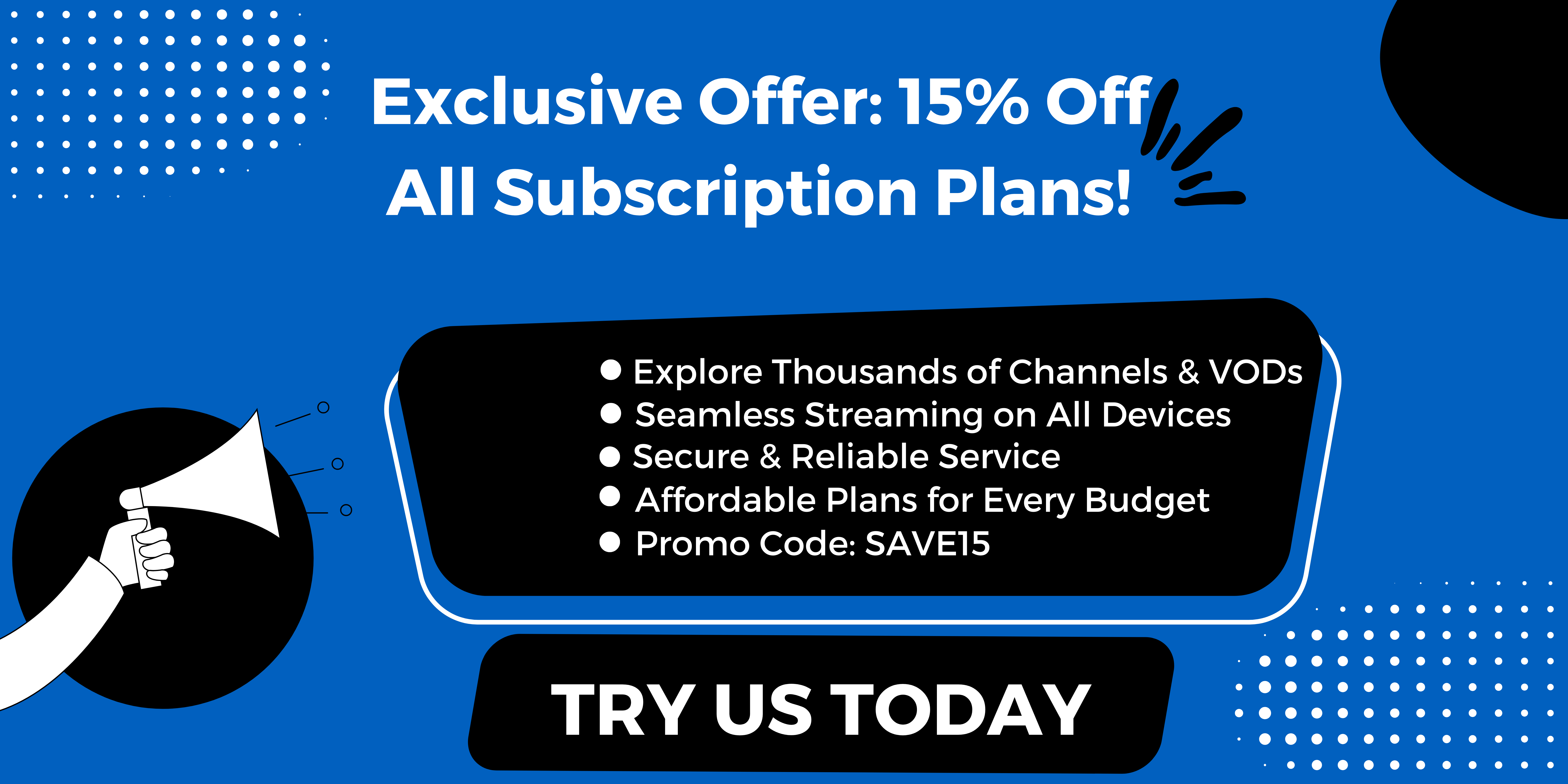
.jpg)