GSE Smart IPTV and StaticIPTV are two popular applications used for streaming IPTV (Internet Protocol Television) content. Both apps offer a user-friendly interface and a variety of features that make it easy to stream your favourite TV channels, movies and shows.
UK IPTV Trial 24 Hours : StaticIPTV
What is GSE Smart IPTV?
GSE Smart IPTV is a versatile IPTV player that is available for both iOS and Android devices. It allows users to stream live TV, movies, series, and more from their IPTV service provider. The app supports various formats, including m3u and m3u8 playlists, making it compatible with a wide range of IPTV services.
What Are the Features of GSE Smart IPTV?
- User-friendly interface with customisable themes and layout options.
- Support for various formats, including m3u and m3u8 playlists.
- Ability to add multiple playlists and EPG sources.
- PVR (Personal Video Recorder) support.
- Parental control options.
- Chromecast compatibility.
How to Use GSE Smart IPTV?1. Installing and Setting Up the App
- Download and install GSE Smart IPTV from the App Store or Google Play Store.
- Once installed, open the app and click on the three horizontal lines in the top left corner to access the menu.
- Go to “Settings,” and under the “General” tab, select your preferred language and time format.
- Under the “Playlist” tab, click on “Add Playlist” and enter the URL of your IPTV provider‘s m3u or m3u8 playlist.
2. Adding IPTV Channels
- Once the playlist is added, return to the main menu and click on “Live TV” to access the channels.
- Click on the channel you want to watch, and voila, you can now stream live TV on your device.
3. Organising Channels and Creating Favourite Lists
- To organise your channels into categories, go to “Settings” and click on the “Playlist” tab.
- Under “Channel Groups,” click on the “+” button to add a new group and name it accordingly.
- To add channels to a specific group, click on the channel, and in the pop-up window, select the group you want to add it to.
4. Adjusting Playback Settings
- To adjust playback settings, go to “Settings” and click on the “Player” tab.
- Here, you can change the default aspect ratio, enable/disable hardware acceleration, and adjust the playback speed.
5. Troubleshooting Common Issues
- If you encounter any playback issues, try clearing the cache and restarting the app.
- If the issue persists, make sure you have a stable internet connection and try changing the streaming protocol from HLS to MPEGTS.
What is StaticIPTV?
StaticIPTV is a popular IPTV app available on the Amazon App Store. It allows users to stream live TV, movies, and shows from their IPTV service provider.
How Does StaticIPTV Work?
StaticIPTV works by allowing users to add their IPTV service provider’s m3u or m3u8 playlist and then streaming the content through the app’s interface. It also supports various formats, making it compatible with a wide range of IPTV services.
IPTV 12 Months + 3 MONTHS FREE
How to Use StaticIPTV?1. Installing and Setting Up the App
- Download and install StaticIPTV from the Amazon App Store.
- Once installed, open the app and click on the three horizontal lines in the top left corner to access the menu.
- Go to “Settings”
What is GSE Smart IPTV?
GSE Smart IPTV is a popular app that allows users to stream IPTV content on their devices. It is compatible with multiple platforms, including iOS, Android, and Apple TV. The app offers a user-friendly interface and supports various video formats, ensuring a seamless streaming experience.
Popular posts
- Revolutionizing the Way You Watch TV | StaticIPTV
- StaticIPTV: The Best IPTV Option
- Ibo IPTV: Excellent Service to Replace Cable | Staticiptv.co.uk
- StaticIPTV – The Best UK IPTV Subscription | StaticIPTV.co.uk
- Enabling Apps from Unknown Sources on Amazon Fire TV: A Step-by-Step Guide
- How to Use StaticIPTV with a DuplexPlay
- How to Install StaticIPTV on a Firestick
With GSE Smart IPTV, users can access a wide range of TV channels, movies, and shows from different IPTV providers. It also provides features like EPG (Electronic Program Guide) and parental controls. Overall, GSE Smart IPTV is a versatile and convenient solution for enjoying IPTV content on your preferred device.
What Are the Features of GSE Smart IPTV?
GSE Smart IPTV offers a range of features that enhance the viewing experience. Its key features include:
- Compatibility: GSE Smart IPTV supports various formats, including M3U and JSON playlists.
- Customization: Users can personalise the app by changing the interface, themes, and font sizes.
- Electronic Program Guide (EPG): With an integrated EPG, users can easily navigate through program schedules.
- Parental Control: GSE Smart IPTV allows users to restrict access to certain content using PIN codes.
- Multi-screen Support: It enables users to watch multiple channels simultaneously on different devices.
- Recording: Users can record their favourite programmes for later viewing.
- Subtitles and Audio Tracks: The app supports multiple languages and audio tracks for enhanced accessibility.
These features make GSE Smart IPTV a versatile and user-friendly option for IPTV streaming.
How to Use GSE Smart IPTV?
GSE Smart IPTV is a robust application that enables you to watch live TV channels and videos from all over the world. In this section, we will assist you in using GSE Smart IPTV, starting from installation and setup of the application to resolving common problems. We will also explain how to add IPTV channels, organize them into favorite lists, and adjust playback settings for a smooth viewing experience. Get prepared to unleash the complete capabilities of GSE Smart IPTV.
1. Installing and Setting Up the App
To install and set up the GSE Smart IPTV app, follow these steps:
- Download and install the GSE Smart IPTV app from your device’s app store.
- Open the app and accept the terms and conditions.
- Tap on the “Add Playlist” option.
- Choose between adding a remote playlist or a local playlist.
- If adding a remote playlist, enter the playlist URL provided by your IPTV service provider.
- If adding a local playlist, select the file from your device’s storage.
- Once the playlist is added, go back to the main screen and tap on the playlist to start viewing the channels.
- To organize channels or create favorite lists, go to the “Playlists” section and select the desired playlist.
- To adjust playback settings, go to the “Settings” section and customize options like video quality and audio language.
- If you encounter any issues, refer to the app’s troubleshooting guide or contact the app developer for support.
2. Adding IPTV Channels
To add IPTV channels using GSE Smart IPTV or StaticIPTV, follow these steps:
- Install and set up the app on your device.
- Open the app and navigate to the settings or preferences section.
- Look for the option to add channels or playlists.
- Select the option to add IPTV channels.
- Enter the URL or playlist file of the IPTV channels you want to add.
- Click on the “Add” or “Save” button to add the channels to your app.
- Wait for the app to verify and load the channels.
- Once the channels are added, you can organize them into favorite lists or categories according to your preferences.
- Adjust the playback settings, such as video quality and audio options, to suit your needs.
- If you encounter any issues, refer to the troubleshooting section of the app or seek help from the app’s support team.
3. Organising Channels and Creating Favourite Lists
To organize channels and create favorite lists in GSE Smart IPTV or StaticIPTV, follow these steps:
- Open the app and go to the “Settings” or “Preferences” menu.
- Look for an option like “Organize Channels” or “Manage Lists.”
- Select the channels you want to organize or add to your favorite list.
- Create a new list or choose an existing one to add the selected channels.
- Save the changes and exit the settings menu.
By following these steps, you can easily organize your channels and access your favorite ones quickly.
4. Adjusting Playback Settings
To adjust playback settings in GSE Smart IPTV or StaticIPTV, follow these steps:
- Open the app and go to the settings menu.
- Select “Playback” or a similar option.
- Choose your preferred playback settings, such as video quality, aspect ratio, or audio track selection.
- Adjust the buffer size to ensure smooth playback.
- Enable or disable features like subtitles or parental controls.
- Save your changes before exiting the settings menu.
5. Troubleshooting Common Issues
To troubleshoot common issues with GSE Smart IPTV and StaticIPTV, follow these steps:
- Check your internet connection to ensure it is stable.
- Verify that you have entered the correct IPTV service provider details.
- Restart the app and your device to refresh the system.
- Clear the cache and data of the app to resolve any conflicts.
- Update the app to the latest version to fix any known bugs or issues.
- Disable VPN or proxy settings, as they may interfere with the app’s functionality.
- Ensure that your device meets the minimum system requirements for the app.
- Reach out to customer support for further assistance if the issue persists.
What is StaticIPTV?
StaticIPTV is a service that allows users to stream television channels over the internet. It provides access to a wide range of channels from around the world, including sports, news, and entertainment. With StaticIPTV, users can watch their favourite shows and movies on various devices, such as smartphones, tablets, and smart TVs. This service offers a convenient and affordable alternative to traditional cable or satellite TV subscriptions. So, if you’re looking for a flexible and cost-effective way to enjoy your favourite TV content, StaticIPTV is worth considering.
How Does StaticIPTV Work?
StaticIPTV works by providing users with access to a wide range of IPTV channels through their app. Here are the steps to understand how StaticIPTV works:
- Install and set up the StaticIPTV app on your device.
- Add IPTV channels to the app by entering the appropriate URLs or M3U playlists.
- Organize channels and create favorite lists for easy navigation.
- Adjust playback settings such as video quality, subtitles, and audio tracks.
- Troubleshoot common issues that may arise during the usage of the app.
By following these steps, users can fully utilize the features of StaticIPTV and enjoy their IPTV services.
How to Use StaticIPTV?
StaticIPTV is a popular app for streaming IPTV channels on various devices. In this section, we will guide you through the process of using StaticIPTV, from installation to troubleshooting. First, we will cover how to install and set up the app on your device. Then, we will show you how to add IPTV channels and organize them into favorite lists. Next, we will discuss how to adjust playback settings for a smoother viewing experience. Lastly, we will provide solutions for common issues that may arise while using StaticIPTV. Let’s get started with using StaticIPTV for all your IPTV streaming needs.
1. Installing and Setting Up the App
To install and set up GSE Smart IPTV, follow these steps:
- Download the GSE Smart IPTV app from your device’s app store.
- Open the app and accept the terms and conditions.
- Tap on the “Add Playlist” option to add your IPTV playlist.
- Choose the method to add your playlist, such as adding the URL or importing the file.
- Enter the necessary details for your playlist, such as the name and URL.
- Tap on “Add” to save your playlist.
- Go back to the main screen and select your playlist from the list.
- Enjoy watching your IPTV channels through the GSE Smart IPTV app.
These steps will help you easily install and set up the GSE Smart IPTV app for your IPTV viewing needs.
2. Adding IPTV Channels
To add IPTV channels using GSE Smart IPTV or StaticIPTV, follow these steps:
- Open the app and navigate to the settings menu.
- Click on the “Add Playlist” or “Add URL” option.
- Enter the IPTV channel URL or M3U playlist file.
- Save the playlist and wait for the app to fetch the channels.
- Once the channels are added, you can organize them into categories or create favorite lists for easy access.
By following these steps, you can easily add IPTV channels to your GSE Smart IPTV or StaticIPTV app.
3. Organising Channels and Creating Favourite Lists
When using GSE Smart IPTV or StaticIPTV, organizing channels and creating favorite lists can enhance your viewing experience. Here are the steps to follow:
- Open the app and navigate to the channel list or playlist section.
- Select the channels you want to organize or add to your favorite list.
- Use the app’s options to create new folders or categories for your channels.
- Drag and drop the selected channels into the desired folders or categories.
- To create a favorite list, select the channels you want to add and choose the “Add to Favorites” option.
By organizing channels and creating favorite lists, you can easily access your preferred content, making your IPTV experience more efficient and enjoyable.
4. Adjusting Playback Settings
When using GSE Smart IPTV or StaticIPTV, it is important to adjust the playback settings to optimize your viewing experience. Here are the steps to adjust the playback settings:
- Open the app and go to the settings menu.
- Select “Playback Settings” or a similar option.
- Adjust the video quality settings to match your internet connection speed.
- Choose the preferred aspect ratio for the videos.
- Configure the audio settings, such as selecting the audio track or enabling subtitles.
By following these steps, you can customize the playback settings according to your preferences, ensuring a smooth and enjoyable IPTV streaming experience.
5. Troubleshooting Common Issues
When using GSE Smart IPTV or StaticIPTV, it’s important to be aware of common issues that may arise. Here are some troubleshooting steps to help resolve these problems:
- Check your internet connection to ensure it is stable and functioning properly.
- Verify that you have entered the correct IPTV server details, including the URL and login credentials.
- Restart the app or device you are using to access the IPTV service.
- Clear the cache and data of the app to eliminate any potential conflicts or glitches.
- Update the app to the latest version, as newer versions often include bug fixes and improvements.
Following these troubleshooting steps should help resolve common issues encountered while using GSE Smart IPTV or StaticIPTV.
Recent Posts
- IPTV Free Trial Instant – No CC Needed | StaticIPTV.co.uk
- IPTV Credits – Expand Your Streaming Library | StaticIPTV.co.uk
- UK IPTV Free Trial – Legally Watch UK TV | Staticiptv.co.uk
- IBO Player Activation Free – No Cost License Key | StaticIPTV
- Top IPTV Services – Cord Cutting Options | StaticIPTV.co.uk
- Best UK IPTV Providers | 2024 Review | StaticIPTV.co.uk
- Reliable IPTV Service – Slash Cable Costs | Staticiptv.co.uk
How to Access IPTV Services Safely?
When accessing IPTV services, it’s important to prioritize safety and protect your online privacy. Follow these steps to access IPTV services safely:
- Choose a reputable IPTV service provider that offers secure connections and protects user data.
- Use a reliable VPN (Virtual Private Network) to encrypt your internet connection and hide your IP address.
- Avoid downloading or streaming content from unauthorized sources, as it may contain malware or infringe copyright laws.
- Regularly update your IPTV software and devices to ensure they have the latest security patches.
- Be cautious of phishing attempts and only enter personal information on trusted and secure websites.
Summary
GSE Smart IPTV and StaticIPTV are two popular platforms for streaming IPTV channels. They offer a wide range of features and functionalities to enhance the user experience.
GSE Smart IPTV provides a user-friendly interface, allowing users to easily navigate through their favourite channels and customise their viewing preferences. On the other hand, StaticIPTV offers a stable and reliable streaming experience with a vast selection of channels and high-quality video playback. Both platforms are compatible with multiple devices and provide convenient options for managing and organising IPTV playlists.
In summary, GSE Smart IPTV and StaticIPTV are reliable choices for accessing and enjoying IPTV content.
Frequently Asked Questions
How do I use GSE Smart IPTV and StaticIPTV on my iOS device?
To use GSE Smart IPTV and StaticIPTV on your iOS device, follow these steps: 1. Download and install the GSE Smart IPTV app from the App Store. 2. Open the app and navigate to the app menu. 3. Select the “Remote Playlists” option. 4. Click on the “+” icon to add a new playlist. 5. Choose the M3U option and enter the M3U URL provided by your IPTV service provider. 6. Enter your username and password. 7. Set a custom name for the playlist and turn on Autoupdate EPG. 8. Save the playlist and you will now have access to movies and live TV channels on your iOS device.
Can I use GSE Smart IPTV and StaticIPTV on my Android device?
Yes, GSE Smart IPTV and StaticIPTV are available on Android devices. Follow the same steps as mentioned for iOS devices to set up your IPTV service on your Android device.
How can I securely stream copyrighted content on GSE Smart IPTV and StaticIPTV?
GSE Smart IPTV and StaticIPTV are third-party IPTV players and do not host any content. To securely stream copyrighted content, you will need to have an IPTV subscription from a third-party provider.
Can I use GSE Smart IPTV and StaticIPTV on my Amazon Fire TV Stick?
Yes, you can use GSE Smart IPTV and StaticIPTV on your Amazon Fire TV Stick. Simply search for the app in the Amazon store and follow the installation instructions.
How can I watch local content on GSE Smart IPTV and StaticIPTV?
To watch local content on GSE Smart IPTV and StaticIPTV, you will need to grant the app permission to access your SD card and local storage. This can be done during the initial set up process or by going to the app settings.
Is it safe to use GSE Smart IPTV and StaticIPTV on my device?
Yes, it is safe to use GSE Smart IPTV and StaticIPTV on your device. The app is available on official app stores and does not require any third-party app installation. However, it is always recommended to use a VPN when streaming online activity for added security.
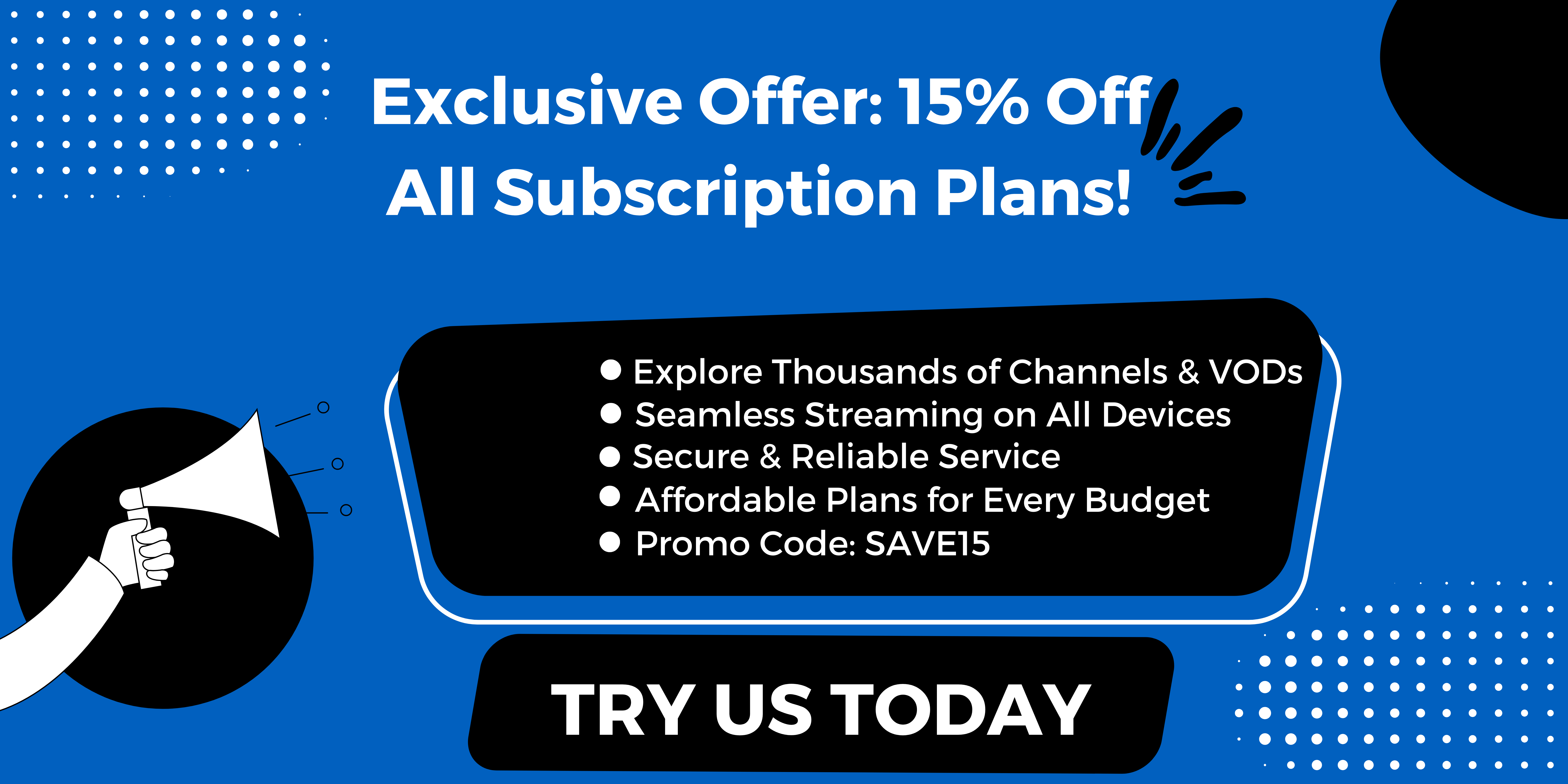
.jpg)