StaticIPTV is a popular IPTV provider that offers a wide range of channels from all over the world. With StaticIPTV, you can access your favourite TV shows, movies, and sports events through the internet, saving you the hassle of traditional cable or satellite TV services.
To make the streaming experience more convenient, you can use the IPTV Smarters Pro app, a popular IPTV player that can be used with various IPTV providers, including StaticIPTV.
To set up StaticIPTV with IPTV Smarters Pro, follow these simple steps:
- Step 1: Download IPTV SmartersPro App
Download the IPTV Smarters Pro app from the Google Play Store or Apple App Store, depending on your device. You can also download it directly from the official website of IPTV SmartersPro. - Step 2: Launch IPTV Smarters Pro App
After downloading the app, launch it on your device. - Step 3: Enter Login Details for StaticIPTV
Once you open the app, you will be prompted to enter your login details for StaticIPTV. This includes your username, password, and the URL provided by StaticIPTV. Make sure to double-check the details before proceeding. - Step 4: Customise Settings for IPTV SmartersPro
After entering your login details, you can customise the settings for the app, such as the interface layout, channel groups, and player options. You can also enable parental control and set a PIN to restrict access to certain channels. - Step 5: Enjoy Your IPTV Channels with IPTV Smarters Pro
Once you have completed the setup process, you can start enjoying your IPTV channels with IPTV SmartersPro. The app provides a smooth streaming experience, and you can easily switch between channels and access the electronic programme guide (EPG) for programme schedules.
IPTV Smarters Pro offers various features to enhance your IPTV viewing experience, including:
- Multi-Screen Functionality: You can watch up to four screens at a time, making it perfect for families or multi-tasking viewers.
- Electronic Programme Guide (EPG): The app provides an electronic programme guide that displays programme schedules for the channels, making it easier to plan your viewing.
- Parental Control: You can easily set up parental control to restrict access to certain channels or content.
- Recording and Catch-Up TV: You can record your favourite shows and watch them later or use the catch-up TV feature to watch programmes you missed.
Using StaticIPTV with IPTV Smarters Pro offers several benefits, including:
- Wide Variety of Channels: With StaticIPTV, you can access channels from all over the world, including live TV, on-demand shows, and movies.
- High-Quality Streaming: IPTV SmartersPro provides high-quality streaming with minimal buffering, ensuring a smooth viewing experience.
- User-Friendly Interface: The app has a user-friendly interface, making it easy to navigate and switch between channels.
- Compatible with Multiple Devices: You can use IPTV SmartersPro on various devices, including Android, iOS, Firestick, and more.
To use StaticIPTV with IPTV Smarters Pro, you will need:
- Stable Internet Connection: A stable internet connection is necessary for smooth streaming.
- Compatible Device: You can use IPTV SmartersPro on various devices, including Android, iOS, Firestick, and more.
- IPTV Subscription from StaticIPTV: You will need an active subscription from StaticIPTV to access their channels through IPTV SmartersPro.
IPTV 12 Months + 3 MONTHS FREE
In conclusion, using StaticIPTV with IPTV SmartersPro offers a convenient and efficient way to access a wide range of channels from all over the world. With its user-friendly interface and various features, IPTV SmartersPro makes the streaming experience enjoyable for viewers. Make sure to follow the instructions carefully to set up StaticIPTV with IPTV SmartersPro and start enjoying your favourite channels today!
What Is StaticIPTV?
StaticIPTV is an IPTV service that provides access to a wide range of TV channels and on-demand content. Unlike traditional cable or satellite TV, StaticIPTV uses Internet Protocol (IP) to deliver television programming. This means that you can watch your favourite shows, movies, and sports events on various devices, such as smartphones, tablets, and smart TVs, using an internet connection. With StaticIPTV, you can enjoy a flexible and convenient way to access and stream your preferred TV content anytime and anywhere.
Popular posts
- Revolutionizing the Way You Watch TV | StaticIPTV
- StaticIPTV: The Best IPTV Option
- Ibo IPTV: Excellent Service to Replace Cable | Staticiptv.co.uk
- StaticIPTV – The Best UK IPTV Subscription | StaticIPTV.co.uk
- Enabling Apps from Unknown Sources on Amazon Fire TV: A Step-by-Step Guide
- How to Use StaticIPTV with a DuplexPlay
- How to Install StaticIPTV on a Firestick
What Is IPTV Smarters Pro?
IPTV SmartersPro is a popular application used to stream IPTV channels on various devices. It offers a user-friendly interface and supports multiple IPTV playlists, allowing users to access their favourite TV channels, movies and shows. With IPTV SmartersPro, users can enjoy a wide range of content from different countries and genres.
The app also provides features like EPG (Electronic Program Guide) and parental control, enhancing the overall viewing experience. Whether you want to watch live sports, movies or TV shows, IPTV SmartersPro is a convenient and versatile choice.
How to Set Up StaticIPTV with IPTV Smarters Pro?
If you want to use StaticIPTV with IPTV SmartersPro, you’ve come to the right place. In this section, we will walk you through the easy steps to set up StaticIPTV with the popular IPTV SmartersPro app. We have everything covered, from downloading the app to customizing your settings. So let’s begin and discover how to enjoy your favourite IPTV channels using the convenience of IPTV Smarters Pro.
Step 1: Download IPTV Smarters Pro App
To download the IPTV SmartersPro app, follow these steps:
- Go to the app store on your device.
- Search for “IPTV Smarters Pro” in the search bar.
- Click on the app and select “Download” or “Install.”
- Wait for the app to download and install on your device.
- Once the installation is complete, you can find the app on your home screen or in your app drawer.
- Click on the app icon to launch IPTV SmartersPro.
Step 2: Launch IPTV Smarters Pro App
To launch IPTV SmartersPro app, follow these steps:
- Open the app on your device.
- On the home screen, click on the “Login with Xtream Codes API” option.
- Enter the required login details, including the username, password, and server URL provided by StaticIPTV.
- Click on the “Add User” button to save the login information.
- Once logged in, you will have access to the IPTV SmartersPro app and its features.
Step 3: Enter Login Details for StaticIPTV
To enter login details for StaticIPTV in IPTV Smarters Pro, follow these steps:
- Launch the IPTV SmartersPro app on your device.
- On the home screen, click on the “Login with Xtream Codes API” option.
- In the “Username” field, enter your StaticIPTV username.
- In the “Password” field, enter your StaticIPTV password.
- Enter the URL provided by StaticIPTV in the “URL” field. This will typically be in the format “http://staticiptv.com:8080”.
- Click on the “Add User” button to save your login details.
Once you have entered your login details, you will be able to access the channels and features offered by StaticIPTV through the IPTV SmartersPro app.
Step 4: Customize Settings for IPTV Smarters Pro
To customise the settings for IPTV SmartersPro, follow these simple steps:
- Open the IPTV Smarters Pro app on your device.
- Once the app is launched, navigate to the settings menu.
- Look for the option labelled “Customise Settings” and select it.
- Within the customise settings menu, you will find various options to personalise your IPTV experience.
- Adjust the settings according to your preferences, such as selecting the preferred video player, enabling or disabling subtitles, and setting up a parental control password.
- After customising the settings, click on the “Save” button to apply the changes.
- Enjoy your customised IPTV experience with IPTV SmartersPro.
Step 5: Enjoy Your IPTV Channels with IPTV Smarters Pro
To enjoy your IPTV channels with IPTV SmartersPro, follow these steps:
- Download and install the IPTV Smarters Pro app on your device.
- Launch the app and open it.
- Enter your login details for StaticIPTV, including your username and password.
- Customise the settings in IPTV SmartersPro according to your preferences.
- Once everything is set up, you can now enjoy your IPTV channels with IPTV Smarters Pro.
What Are the Features of IPTV Smarters Pro?
When it comes to IPTV, there are many different apps and platforms available to access your favourite content. One popular option is IPTV SmartersPro, which offers a variety of features to enhance your viewing experience. In this section, we will explore the key features of IPTV Smarters Pro, including its multi-screen functionality, electronic programme guide, parental control options, and recording and catch-up TV capabilities. By understanding these features, you can make the most out of your IPTV SmartersPro experience.
1. Multi-Screen Functionality
Multi-screen functionality is a key feature of IPTV Smarters Pro, allowing users to enjoy their favourite IPTV channels on multiple devices simultaneously. To utilise this feature with StaticIPTV, follow these steps:
- Download and install the IPTV SmartersPro app from your device’s app store.
- Launch the app and navigate to the settings menu.
- Enter your login details for StaticIPTV, including your username and password.
- Customise the settings of IPTV SmartersPro to your preferences, such as selecting the video player or enabling subtitles.
- Once configured, you can start enjoying your IPTV channels on multiple screens, such as your smartphone, tablet, and smart TV.
With multi-screen functionality, you can conveniently watch your favourite shows and programmes on different devices, providing flexibility and convenience for your entertainment needs.
2. Electronic Program Guide
The Electronic Program Guide (EPG) is a key feature of IPTV SmartersPro, providing users with an organized schedule of upcoming and current programs. Here is a step-by-step guide on how to navigate the EPG within the app:
- Launch the IPTV SmartersPro app on your device.
- Navigate to the “EPG” section of the app.
- Scroll through the list of available channels to find the program you are interested in.
- Select the program to view detailed information, such as the program title, synopsis, start time, and duration.
- You can also use the search feature within the EPG to quickly find specific programs or channels.
- Additionally, you can customize the EPG settings, such as the time zone and the number of days displayed in the guide.
By utilizing the EPG feature in IPTV SmartersPro, users can easily browse and plan their viewing schedule, ensuring they never miss their favorite shows.
3. Parental Control
To ensure a safe viewing experience for children, parental control is an important feature of IPTV SmartersPro when using StaticIPTV. Here are the steps to set up parental control:
- Launch the IPTV Smarters Pro app.
- Go to the settings menu.
- Click on the “Parental Control” option.
- Create a PIN code to restrict access.
- Choose the channels or content you want to block.
By setting up parental control, parents can limit access to inappropriate content and create a safer environment for their children to enjoy IPTV channels.
4. Recording and Catch-Up TV
To fully utilise the recording and catch-up TV feature of StaticIPTV with IPTV Smarters Pro, follow these steps:
- Launch the IPTV SmartersPro app on your compatible device.
- Access the Electronic Program Guide (EPG) to browse available channels and programming.
- Select the program or show you want to record.
- Choose the recording option and set the duration for the recording.
- Schedule the recording to start at the desired time.
- Once the recording starts, it will be saved in the designated location.
- To access catch-up TV, navigate to the catch-up section in the IPTV SmartersPro app.
- Select the desired program from the available catch-up content.
- Start streaming the selected program from the catch-up library.
With these simple steps, you can easily record your favourite shows and enjoy catch-up TV using StaticIPTV with IPTV Smarters Pro.
What Are the Benefits of Using StaticIPTV with IPTV Smarters Pro?
IPTV SmartersPro is a popular application for streaming live TV channels and on-demand content. But did you know that it can be even better when paired with StaticIPTV? In this section, we will discuss the benefits of using StaticIPTV with IPTV SmartersPro. From a wide variety of channels to a user-friendly interface, we’ll explore how this combination can enhance your streaming experience. So, let’s dive in and discover the advantages of using StaticIPTV with IPTV SmartersPro.
1. Wide Variety of Channels
With StaticIPTV and IPTV SmartersPro, users have access to a wide variety of channels. Here are the steps to enjoy this extensive channel selection:
- Download and install the IPTV Smarters Pro app on your device.
- Launch the app and open it.
- Enter your login details for StaticIPTV.
- Customize the settings in the IPTV SmartersPro app according to your preferences.
- Start enjoying your favorite channels with IPTV Smarters Pro and StaticIPTV.
By following these steps, users can easily access a diverse range of channels through the user-friendly interface of IPTV SmartersPro. With StaticIPTV and IPTV Smarters Pro, users can enjoy a high-quality streaming experience on multiple devices.
2. High-Quality Streaming
When it comes to high-quality streaming with StaticIPTV and IPTV Smarters Pro, follow these steps:
- Download the IPTV SmartersPro app on your device.
- Launch the IPTV Smarters Pro app.
- Enter your login details for StaticIPTV.
- Customize the settings for IPTV SmartersPro according to your preferences.
- Enjoy your IPTV channels with the high-quality streaming provided by IPTV Smarters Pro.
By following these steps, you can ensure that you have the best streaming experience with StaticIPTV and IPTV SmartersPro.
3. User-Friendly Interface
When it comes to IPTV Smarters Pro, one of its standout features is its user-friendly interface. Here are the steps to navigate and use the interface effectively:
- Launch the IPTV SmartersPro app on your device.
- Once opened, you will be presented with a clean and intuitive interface.
- On the home screen, you will find different sections like Live TV, Movies, Series, and Catch Up.
- To access the Live TV section, simply click on it and browse through the available channels.
- In the Movies and Series sections, you can search for specific titles or explore different genres.
- If you want to customize the settings, go to the settings menu located in the top right corner.
- From there, you can adjust options like the player selection, parental control settings, and more.
- Overall, the user-friendly interface of IPTV SmartersPro ensures a seamless and enjoyable viewing experience.
4. Compatible with Multiple Devices
IPTV Smarters Pro is a versatile app that is compatible with multiple devices, allowing users to access StaticIPTV on various platforms. Here are the steps to set up StaticIPTV with IPTV Smarters Pro:
- Download the IPTV SmartersPro app from the app store.
- Launch the IPTV Smarters Pro app on your device.
- Enter your login details for StaticIPTV in the app.
- Customize the settings according to your preferences.
- Enjoy a wide range of IPTV channels with the IPTV Smarters Pro app.
The compatibility with multiple devices ensures that you can access StaticIPTV and enjoy its features on your preferred device, whether it’s a smartphone, tablet, smart TV, or computer.
Recent Posts
- IPTV Free Trial Instant – No CC Needed | StaticIPTV.co.uk
- IPTV Credits – Expand Your Streaming Library | StaticIPTV.co.uk
- UK IPTV Free Trial – Legally Watch UK TV | Staticiptv.co.uk
- IBO Player Activation Free – No Cost License Key | StaticIPTV
- Top IPTV Services – Cord Cutting Options | StaticIPTV.co.uk
- Best UK IPTV Providers | 2024 Review | StaticIPTV.co.uk
- Reliable IPTV Service – Slash Cable Costs | Staticiptv.co.uk
What Are the System Requirements for Using StaticIPTV with IPTV Smarters Pro?
For those looking to enhance their IPTV experience, StaticIPTV and IPTV Smarters Pro are a powerful combination. However, before diving in, it’s important to understand the necessary system requirements for using StaticIPTV with IPTV Smarters Pro. In this section, we’ll discuss the two essential elements to ensure a smooth and seamless streaming experience: a stable internet connection and a compatible device. Let’s take a closer look at these requirements and how they play a crucial role in enjoying StaticIPTV with IPTV Smarters Pro.
1. Stable Internet Connection
A stable internet connection is important when using StaticIPTV with IPTV Smarters Pro. Here are some steps to ensure a stable connection:
- Choose a reliable internet service provider (ISP) that offers high-speed and stable connectivity.
- Use a wired connection whenever possible, as it tends to be more stable than wireless connections.
- Position your router in a central location to ensure optimal coverage throughout your home or office.
- Regularly check your internet speed using online speed test tools to ensure it meets the recommended requirements for streaming IPTV.
- Minimize interference by placing your router away from other electronic devices that may cause signal disruption.
2. Compatible Device
When using StaticIPTV with IPTV Smarters Pro, ensure that you have a compatible device that meets the system requirements:
- Stable Internet Connection: A reliable and fast internet connection is essential for smooth streaming.
- Compatible Device: Ensure that your device is compatible with IPTV Smarters Pro. It is available for various platforms like Android, iOS, Windows, and smart TVs.
Frequently Asked Questions
1) How do I set up StaticIPTV with IPTV Smarters Pro on my device?
To set up StaticIPTV with IPTV SmartersPro, you will need to first download the app from the Android Play Store or the iOS App Store. Once the app is installed, open it and follow the steps provided in our tutorial or guide on how to set up IPTV Smarters Pro. Make sure you have a reliable internet connection and your IPTV provider‘s details, such as the M3U link or Xtream Codes API.
2) Can I use StaticIPTV with other IPTV providers besides Xtream Codes?
Yes, IPTV SmartersPro supports both Xtream Codes and M3u link for adding lists. However, we recommend using Xtream Codes as it is supported by over 95% of IPTV providers and offers a more stable connection.
3) How do I enable developer options on my Android device to install IPTV Smarters Pro?
To enable developer options on your Android device, go to Settings > About Phone > Software Information > Build Number. Tap on the build number multiple times until a message appears saying “You are now a developer.” Then, go back to Settings > System > Developer options and turn on the “Apps from Unknown Sources” option. This will allow you to install apps from sources other than the Google Play Store.
4) Can I set up parental controls on IPTV Smarters Pro?
Yes, you can set up parental controls on IPTV SmartersPro to restrict access to certain channels or content. To do so, go to Settings > Parental Controls and set a PIN. Then, choose the channels or content you want to restrict and enter the PIN when prompted to access them.
5) Is there a limit to the number of playlists I can add on IPTV Smarters Pro?
No, there is no limit to the number of playlists you can add on IPTV SmartersPro. You can add multiple playlists, whether they are local file lists or from your IPTV service provider.
6) Can I watch multiple channels at the same time using IPTV Smarters Pro?
Yes, you can watch multiple channels at the same time with IPTV Smarters Pro. Simply click on the “Multi-Screen” button at the bottom of the app and choose the multi-screen layout you prefer. This will allow you to watch multiple channels on multiple screens simultaneously, enhancing your TV viewing experience.
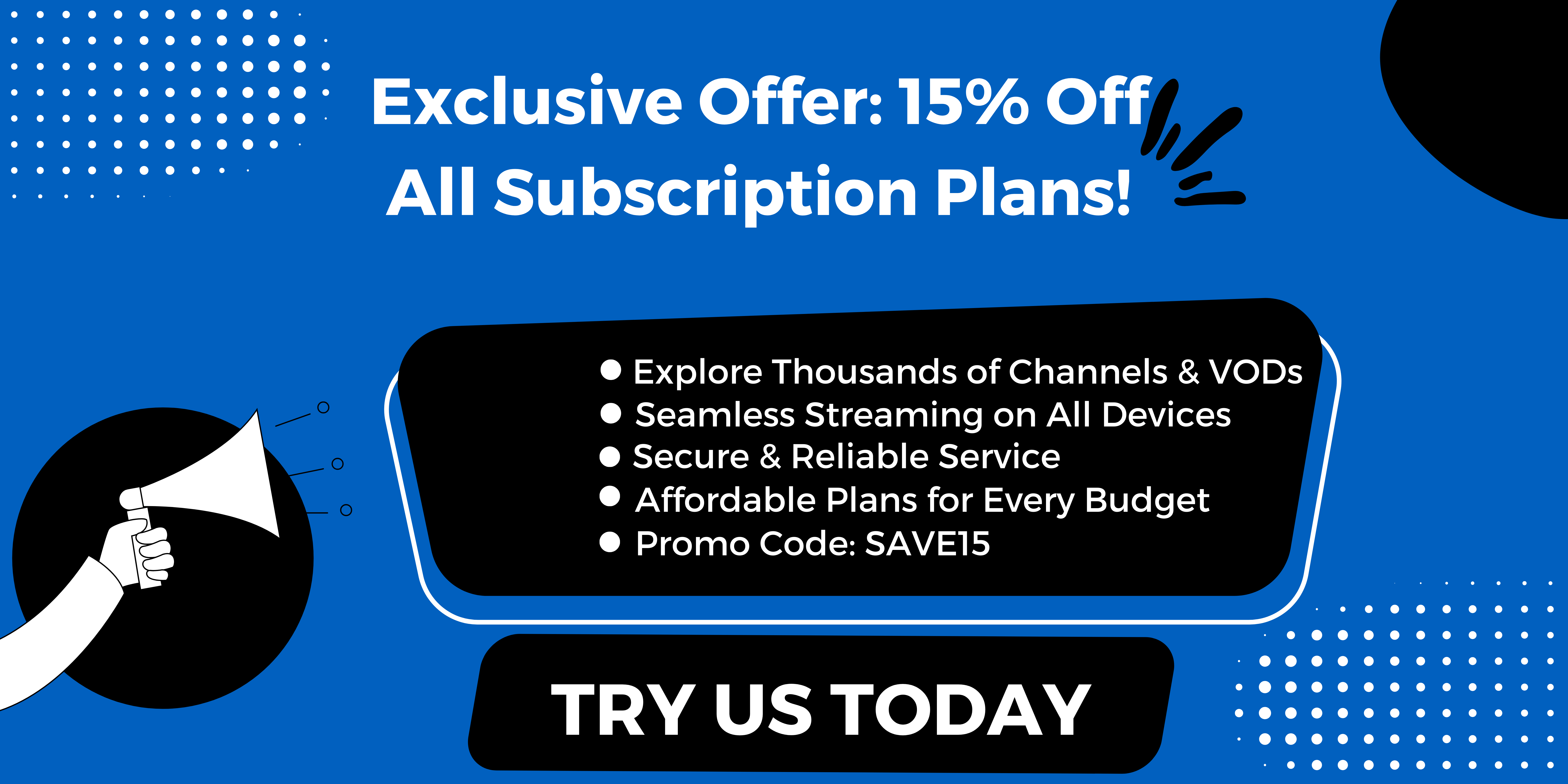
.jpg)